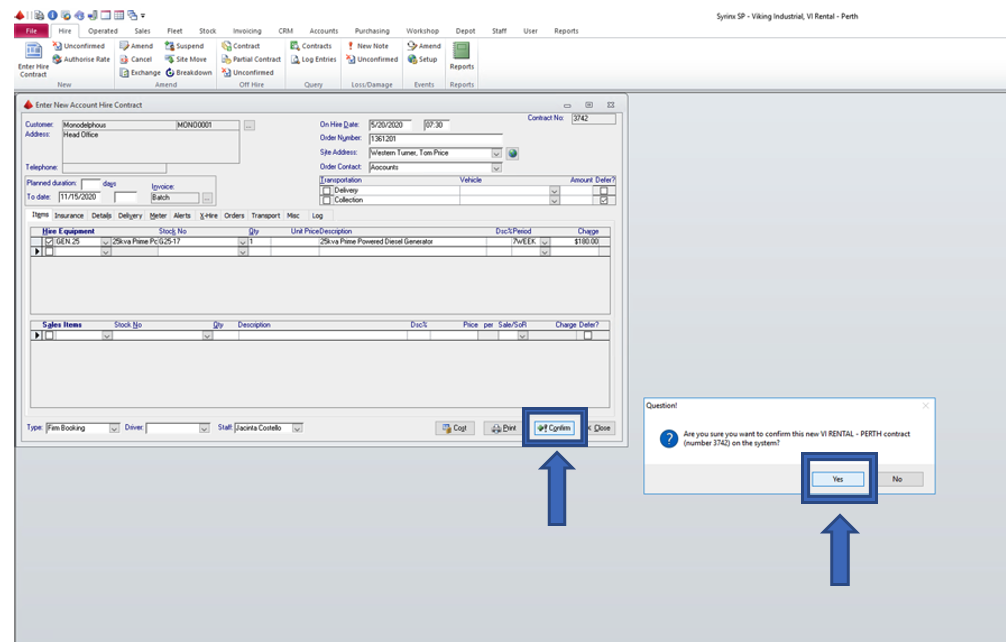Rental Stock Going Out to a Customer on Syrinx
- Hire tab > Under the subheading ‘new’ select ‘Enter new hire contract’.
For example, Monadelphous. Type the first couple of letters of mono, hit search and it will bring up the customer name, account number and address. After all that is correct, select "new contract”.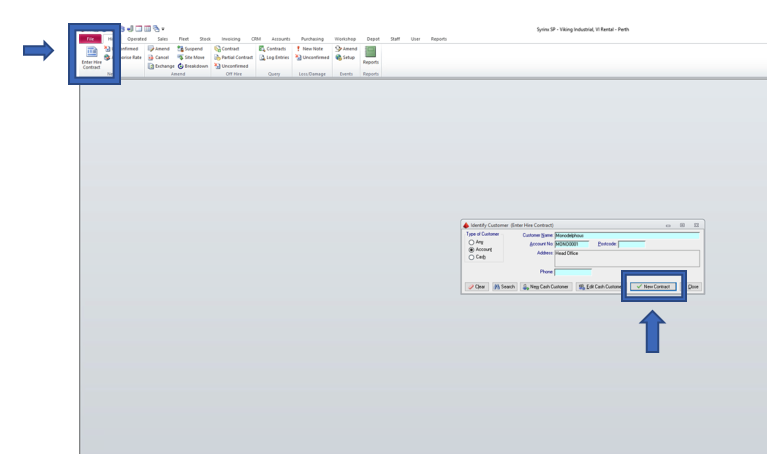
- Select depot – eg. IV Rental - Perth
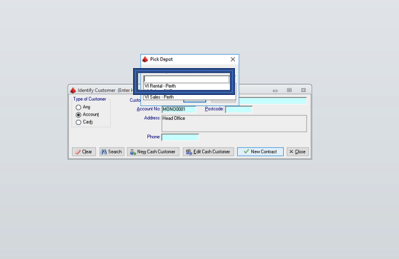
- Items Tab > Write down the Contract No on the PO.
Add details:
- On Hire date (eg. 0730)
- Order number
- Site address
- Order contact
- Planned duration days (the "To Date" will automate)
- Invoice – Batch
- Hire equipment (eg. GEN.25)
- Stock no. (eg. G25-17) *description will automate
- Period (7WEEK or DAY)
- Charge (eg. $180.00)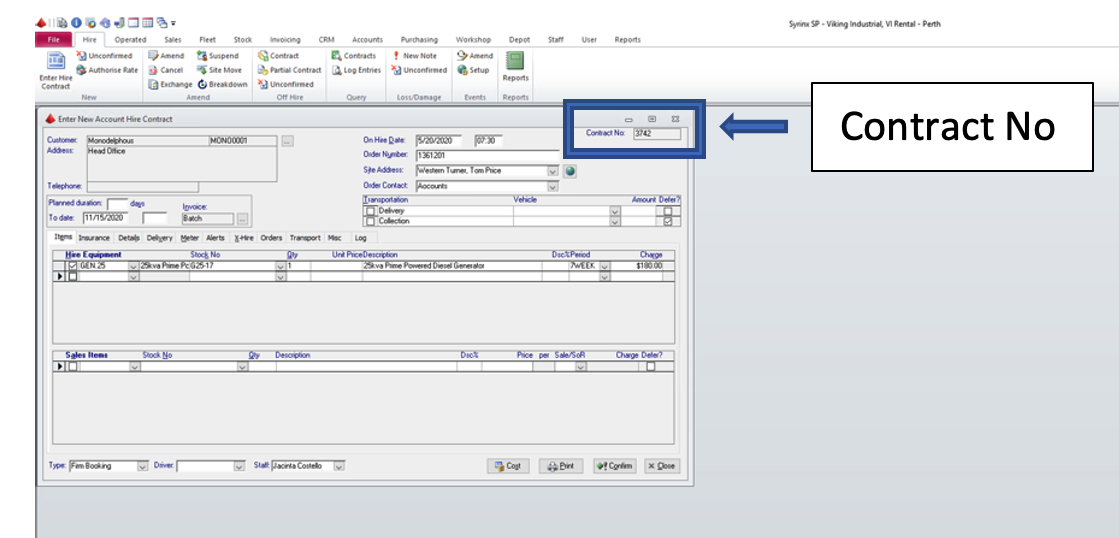
- Insurance Tab > Damage Waiver – Charged at 10% of the hire charge, or Environmental Levy – charged at 1% of the hire charge.
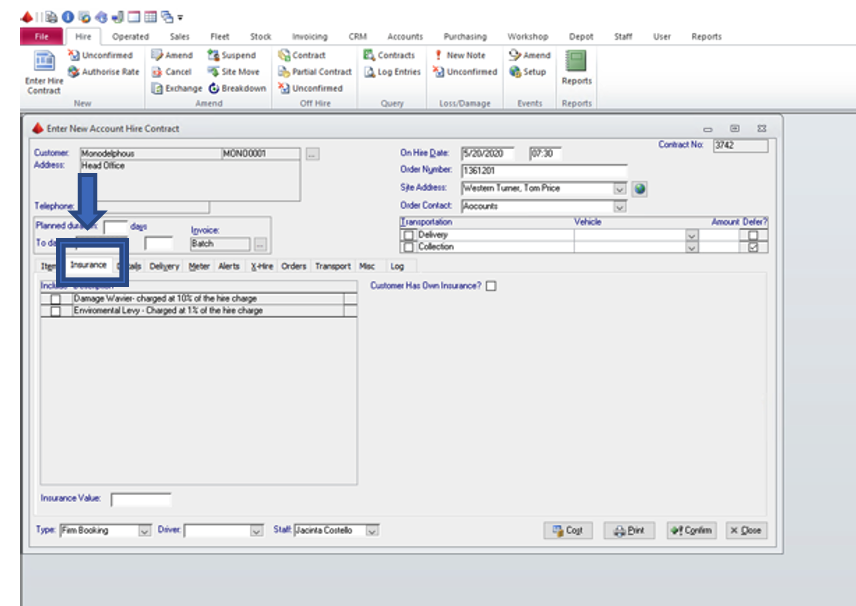
- “Details Tab” In Contract Notes.
*Always write how much fuel the machine has when put on hire.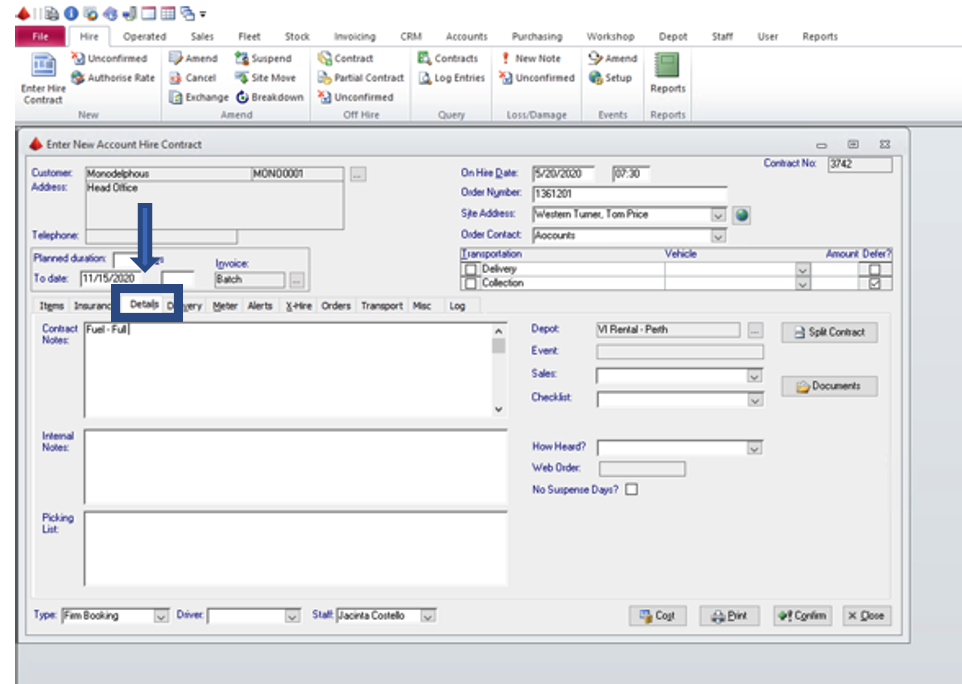
- Add delivery in if needed.
- Meter > Start reading. How many hours the machine has before it goes on hire.
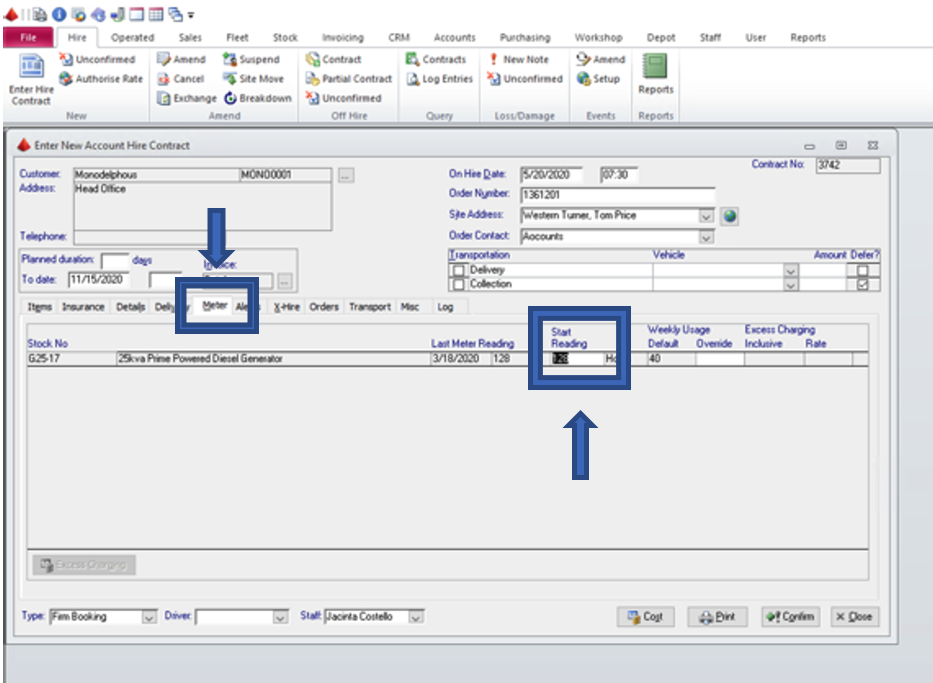
- Always go back and double check your details.
- Confirm > Then a pop up box with “Are you sure you want confirm this new XXX contract (number XXX) on the system?“ > YES