If this is for rental, please click HERE
3.1 Asana
3.1.1 Insert Quote Request to Asana by clicking 'Add Task'
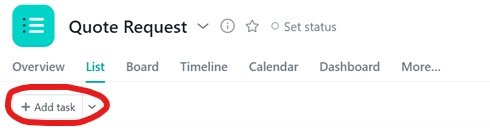
3.1.2 Assign the task and add due date
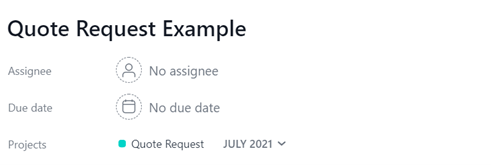
3.1.3 Fill in relevant detail
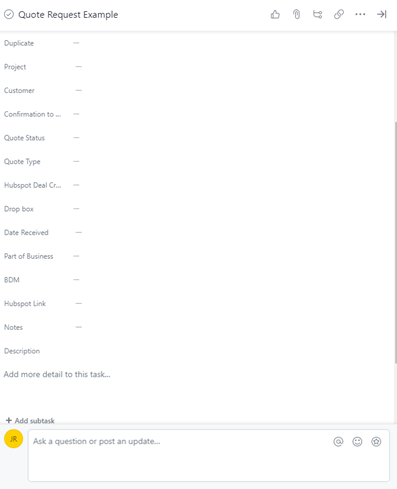
3.1.4 For 'Quote Type' refer to Sales Handbook [insert LINK]
3.2 HubSpot
3.2.1 Go to Sales > Deals
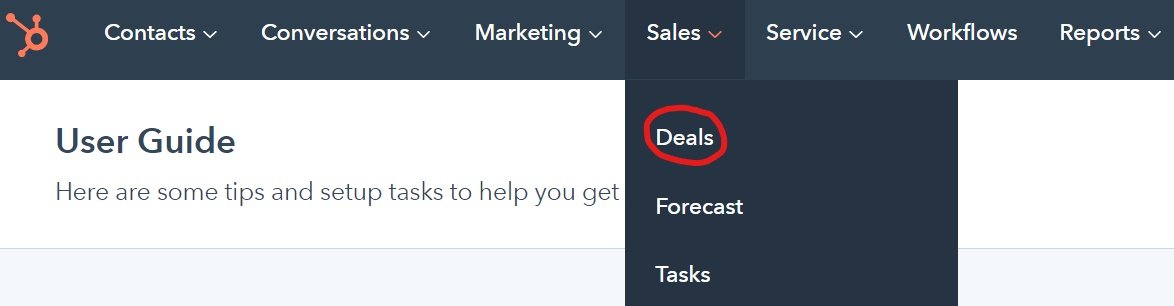
3.2.2 Create deal on HubSpot (top right of screen)
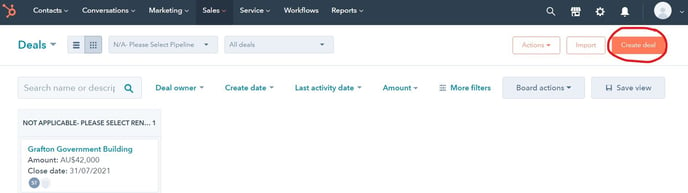
3.2.3 Fill in relevant detail then select Create
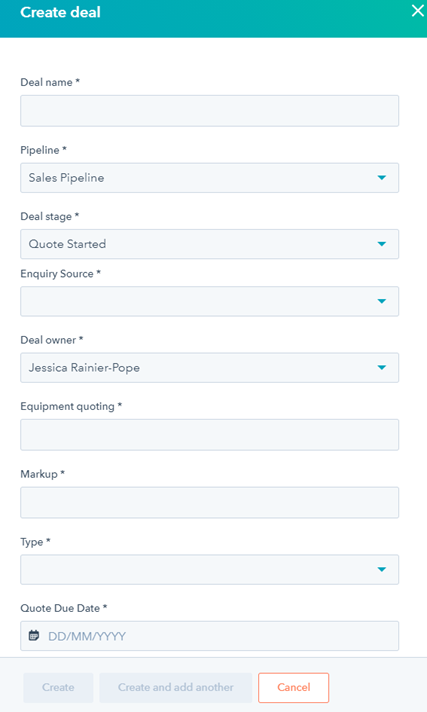
3.2.4 Copy Deal link and paste back into Asana
3.3 Dropbox
OPTION A3.3.1 Put files from customer into Viking Industrial > Sales > Chicken Tenders > [relevant financial year] > [relevant month] > create a new folder
3.3.2 Is it a catalogue item? If YES, go to OPTION A
3.3.3 Is it a custom genset? If YES, go to OPTION B
3.4 WorkGuru
NOTE: any written entries on WorkGuru are to be in UPPERCASE
a) If it’s a new client, add a New Client (refer to Tier Matrix in Sales Handbook) [Link TBA]
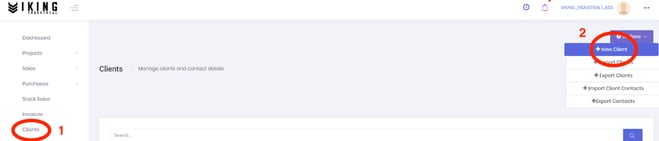
b) Enter full contact details of Lead and register as Lead. Include:
- First name
- Company name
- Address details (found on Google)
- Industry
- Customer Tier Rank for Client Type, select 'Lead' from dropdown
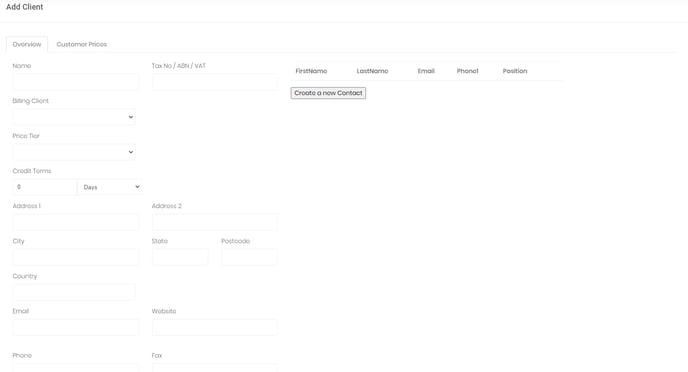
c) Create a Quote by dropdown Sales > New Quote
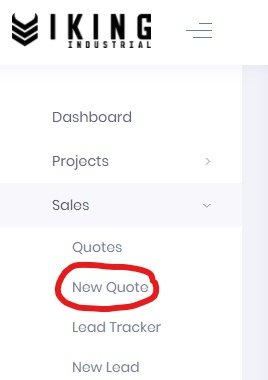
d) Insert the following:
Please note: Leave Quote Number box BLANK
- Name of Quote (copied from name used on Asana/HubSpot)
- Description - optional
- Client
- Quote date
- Expiry date - usually 30 days
- Forecast expected date
- Project group - leave blank
- Asset – leave blank (filled in by FS/handover)
- Available ex. branch
- Lead time (check with workshop if more than two gensets)
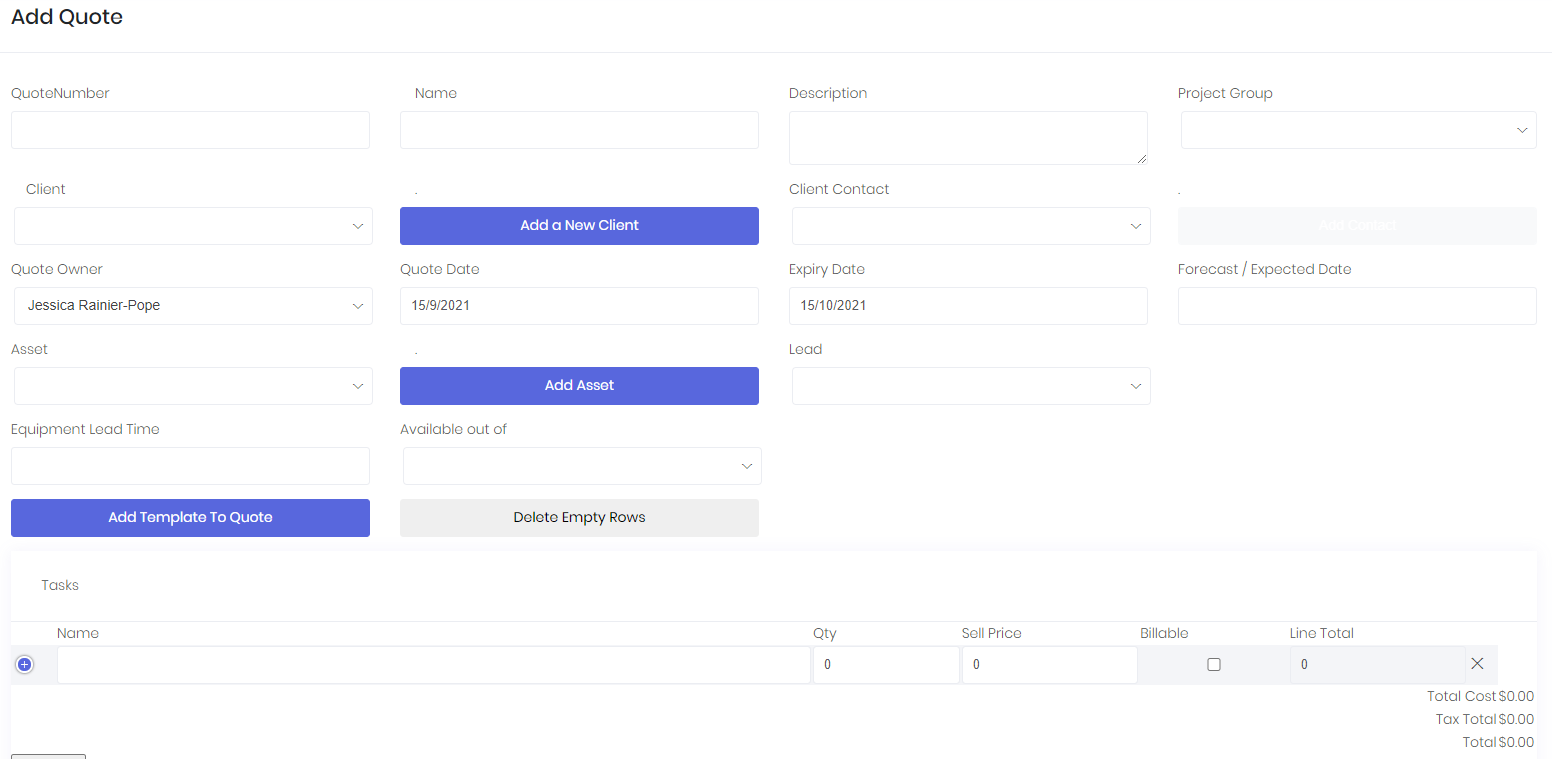
Under 'Tasks'
- Select the purple 'plus' icon
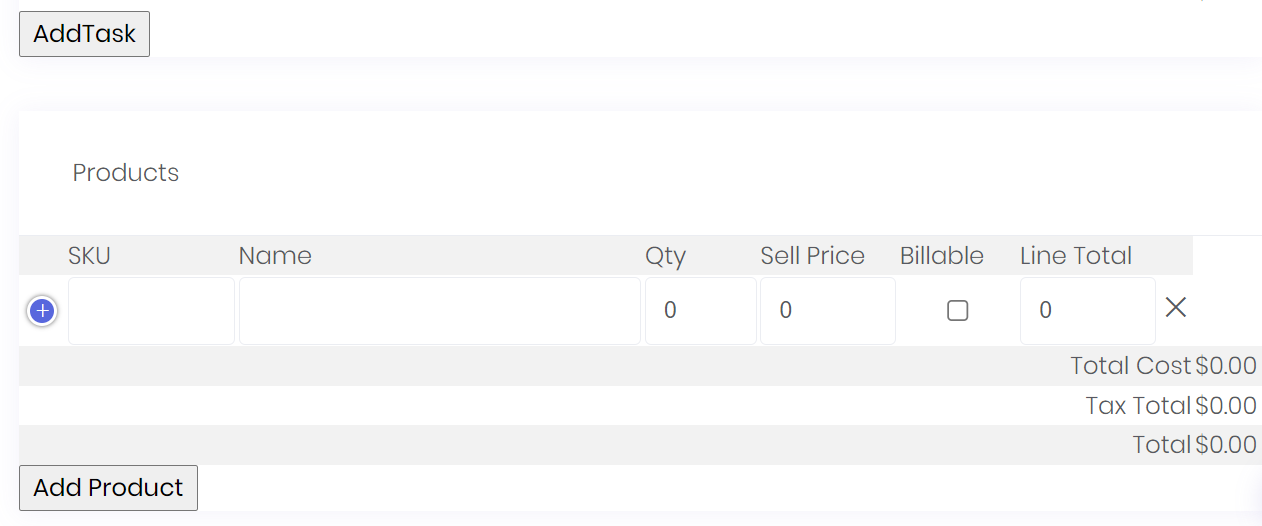
- A Description box should appear. Enter details of any add-on to the main order such as high-vis tape, fire extinguisher etc
- Type in ‘Freight’ - Select ‘Billable’ and insert Mark-Up Price (refer to Add-Ons Price List or speak to Operations)
- If you need to delete the line, simply click the ‘x’
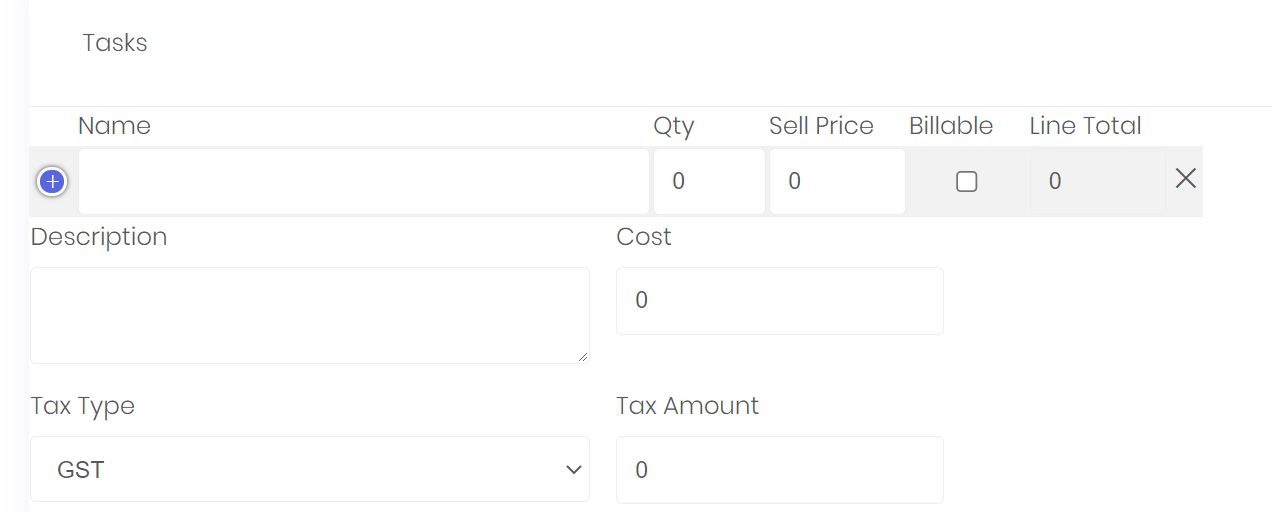
Under 'Products'
- Insert Product SKU according to correct naming conventions e.g
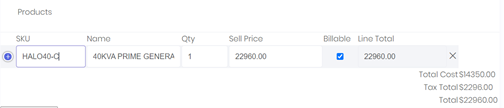
- Select purple ‘plus’ button to add a description:
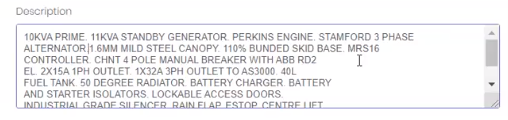
- Include pricing details
e) Save and Issue (bottom of screen)
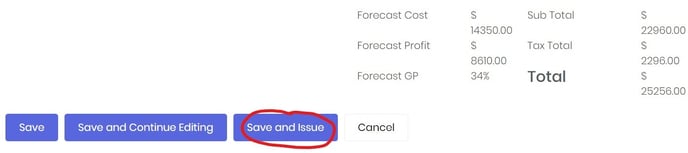
f) Print as Viking Quote

g) Print as PDF
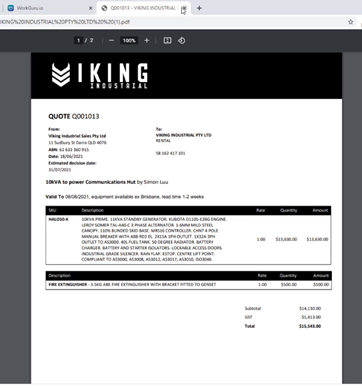
3.5 Asana
a) Upload Viking Quote PDF into the Quote Request on Asana by attaching a file
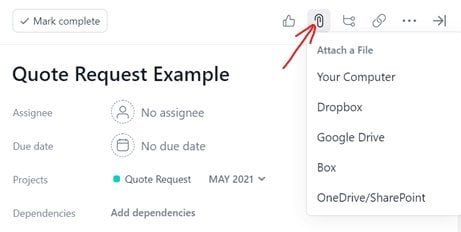
3.6 WorkGuru
a) Update quote status to Sent after sending the PDF to customer
NOTE: Anything over $50K must be signed off by BD Director – (Craig Watson)
OPTION B3.4 WorkGuru
a) Follow Supplier Tier Structure ‘top-down’, prioritising Supplier Tier 1, then Supplier 2 Tier 2, then Supplier Tier 3 (See Supplier Matrix) [link TBA]
b) Look at the following list to determine what to send to supplier
Before sending email to supplier, you will need the following information:
- Generator type (Open, Standard or Heavy-Duty Canopy)
- Breaker brand (ABB, Schneider, CHINT etc)
- Engine brand
- Alternator brand
- Controller brand
- Fuel tank size
- Additional extras (block heaters, stainless steel mufflers etc)
- Prime KVA / Standby KVA
c) Then receive PI from supplier (see example below)
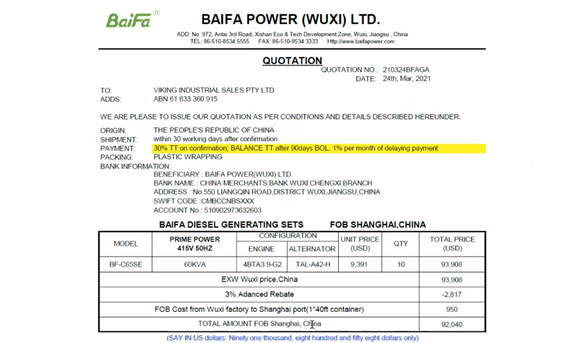
d) Calculate price from there on Excel
e) Put that price into WorkGuru as ‘New Quote’ by going Sales > New Quote
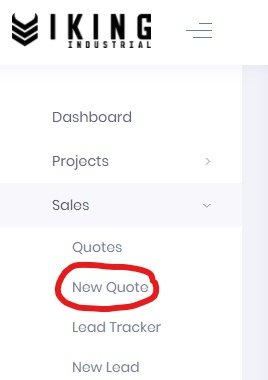
f) Insert the following:
Please note: Leave Quote Number box BLANK
- Name of Quote (copied from name used on Asana/HubSpot)
- Description - optional
- Client
- Quote date
- Expiry date - usually 30 days
- Forecast expected date
- Project group - leave blank
- Asset – leave blank (filled in by FS/handover)
- Available ex. branch
- Lead time (check with workshop if more than two gensets)
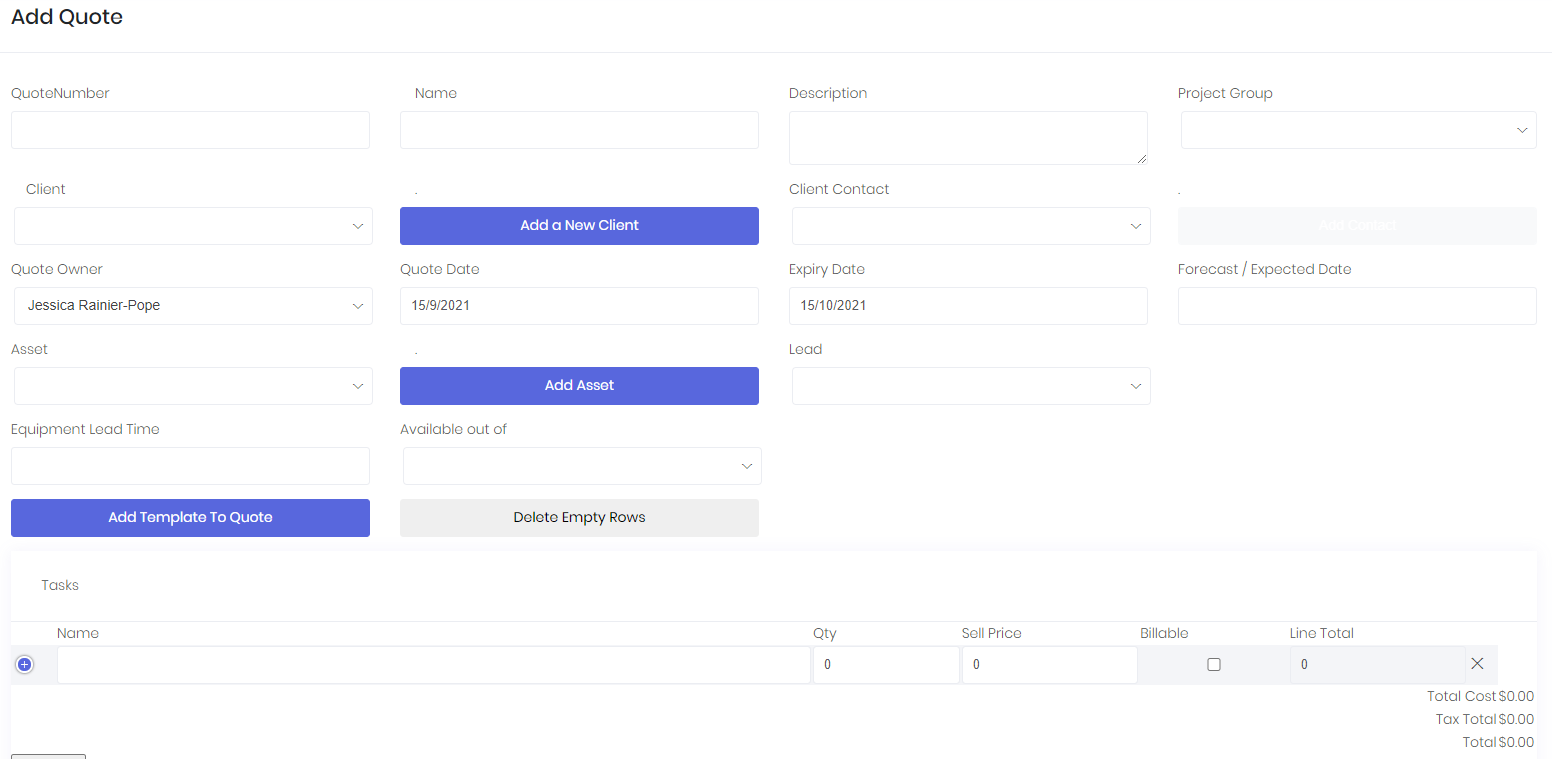
Under 'Tasks'
- Select the purple ‘plus’ icon
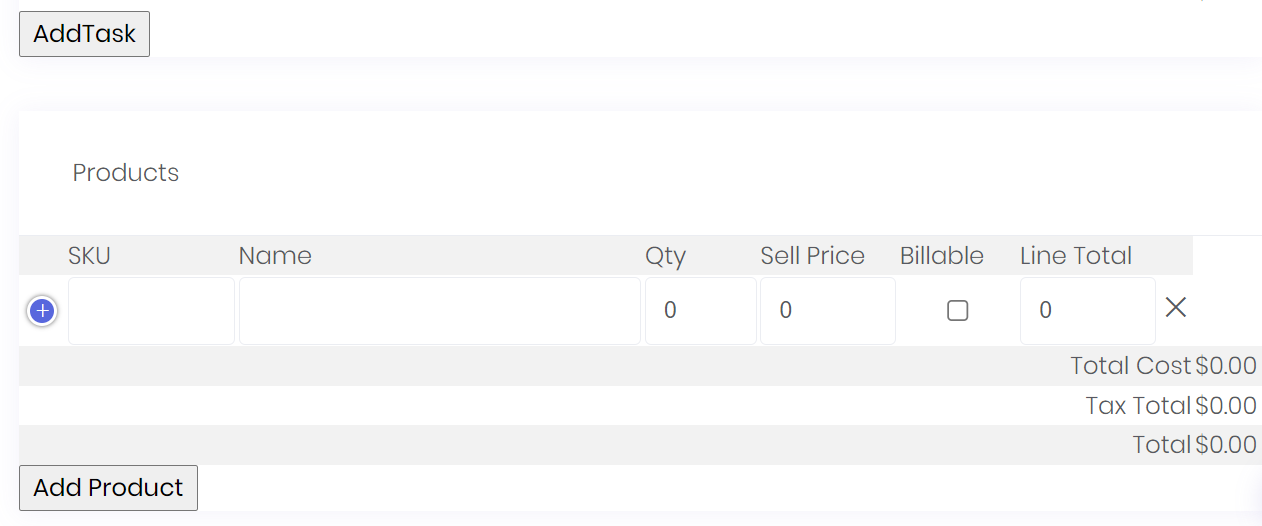
- A Description box should appear. Enter details of any add-on to the main order such as high-vis tape, fire extinguisher etc
- Type in ‘Freight’ - Select ‘Billable’ and insert Mark-Up Price (refer to Add-Ons Price List or speak to Operations)
- If you need to delete the line, simply click the ‘x’
- You can also track profitability by inserting a cost e.g.
Under 'Products'
- Insert Product SKU according to correct naming conventions e.g.
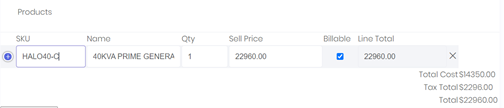
- Select purple ‘plus’ button to add a description:
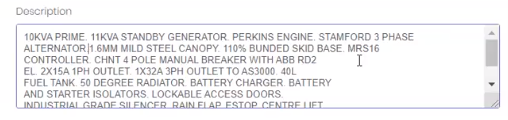
- Include pricing details
h) Save and Issue (bottom of screen)
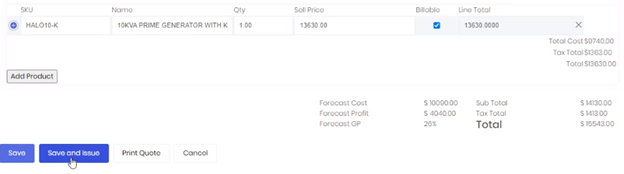
i) Print as Viking Quote

g) Print as PDF and Print using Template Quote
3.5 Asana
a) Put printed PDF into the Quote Request on Asana by attaching a file
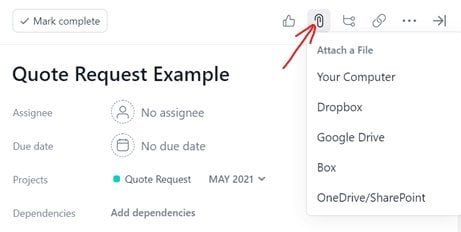
3.6 WorkGuru
a) Sales rep emails link http://vikingindustrial.applyeasy.com.au/credit to customer to fill out
b) Viking accounts will determine if credit can be offered
c) If approved, accounts will change the following on WorkGuru:
- Changing account terms from 0 days to agreed trading terms
- Update status from ‘Lead’ to ‘Customer’
- Go to client
- Click edit
- Change 'Client Type'
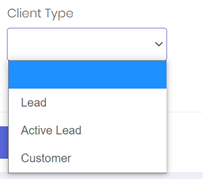
d) If not approved - cash ex. works is required
